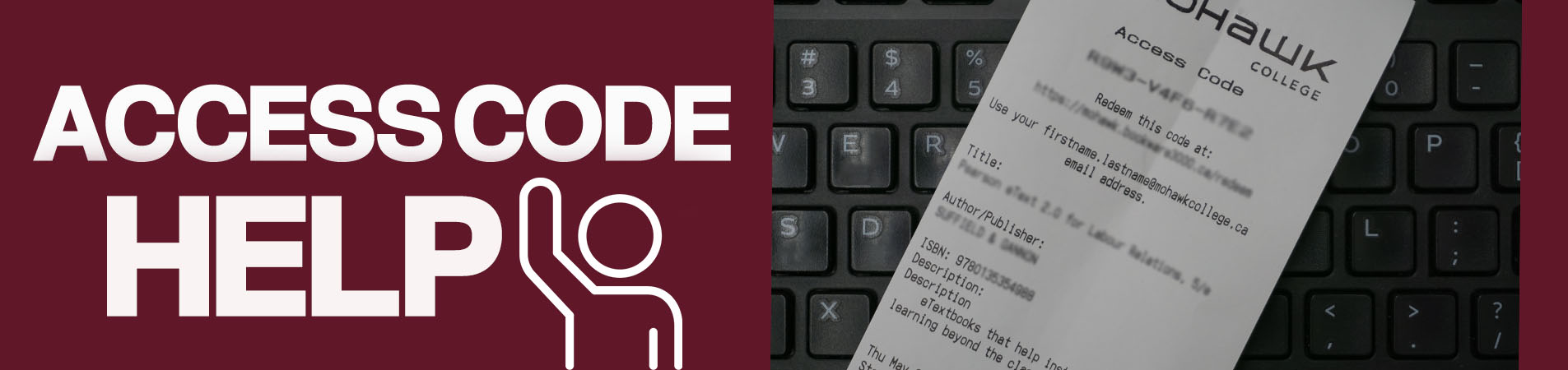Access Code Help for Etext, CEI, & more
Support for shop.mohawkcollege.ca
If you are redeeming through our shop.mohawkcollege.ca Redemption Page, here are some helpful tips:
- First purchase your code through our Buy Textbooks page, or in-store.
- Then check your receipt for a code in this format: X#X# - X#X# - X#X#, 12 alternating letters and numbers in groups of 4. Next, visit our Access Code Redemption Page with this information.
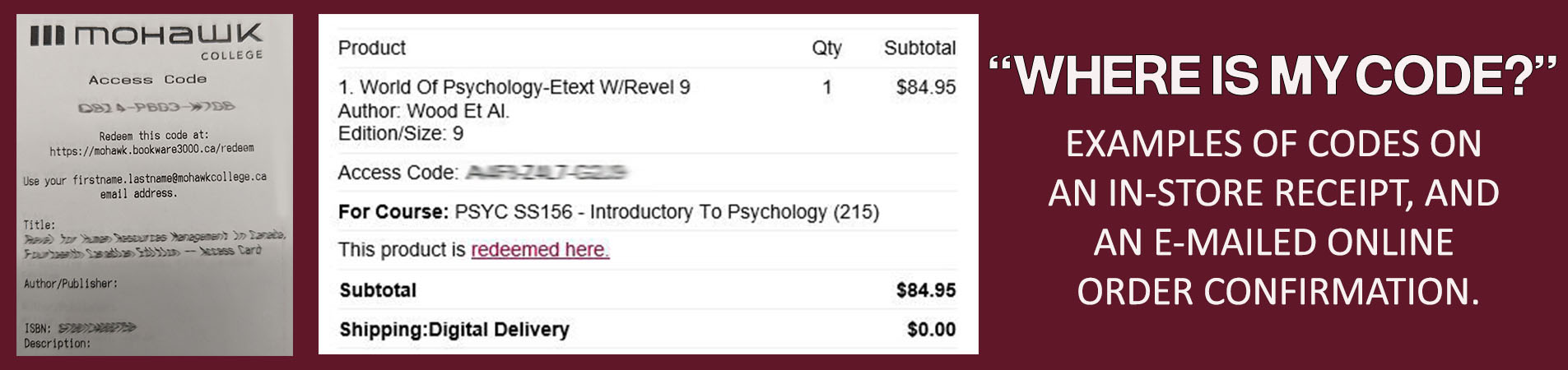
- Please note that not all codes are redeemed via receipt; some arrive on paper cards physically shipped with your order, others are bundled inside of a physical textbook. These will contain their own instructions.
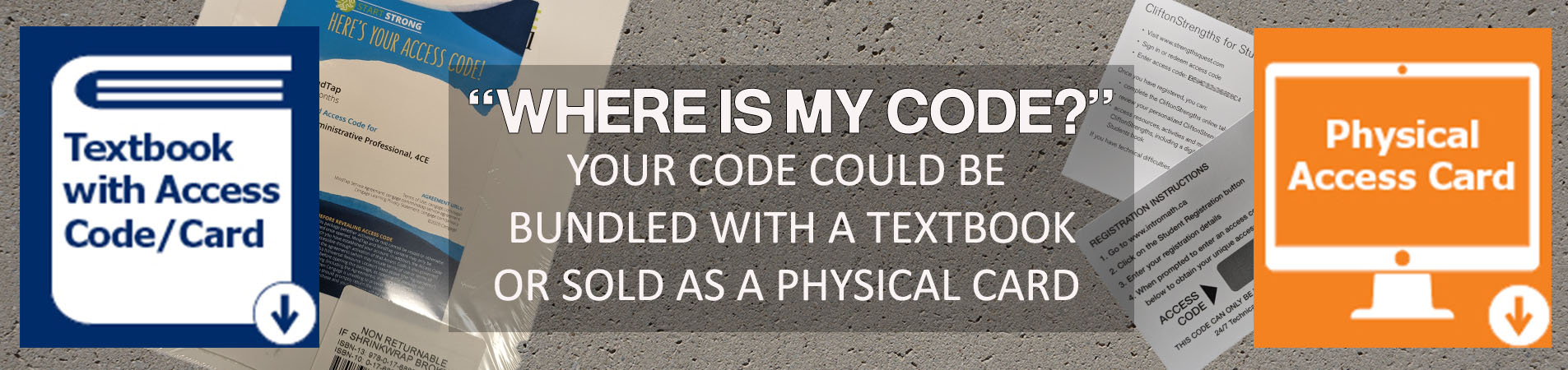
- Always use your official mohawkcollege.ca e-mail address, such as john.smith2@mohawkcollege.ca, when redeeming. Your student number will not work.
- Why? Your student number will only work on internal mohawkcollege.ca hosted websites routed through 'SSO,' or single-sign-on. Websites external to the college, such as book publishers, cannot link your student number with your official e-mail address.
- Always create any new accounts with the same mohawkcollege.ca address that you used to redeem. If you use another address (such as a personal @gmail, @outlook, or your student number) the publisher may not be able to reconcile the two different address' and be unable to verify your purchase.
- Be sure to check your spam/junk folder once redeemed, in the event that the publisher's e-mail does not arrive directly to your inbox. The publisher is the one sending the particular information about accessing the product that you have purchased, and their domain names may sometimes be filtered into spam/junk folders.
- You also have the option to print the e-mailed instructions directly from our redemption page. Keeping a hard copy is always a good idea.
- Some publishers will ask you to follow directions from your course instructor, such as a specific password, course key, or link. These are often found in your MyCanvas modules (or OntarioLearn for Continuing Education courses). They can also be aquired by contacting your course instructor directly via email. Bookstore staff do not have these passwords/keys/links.
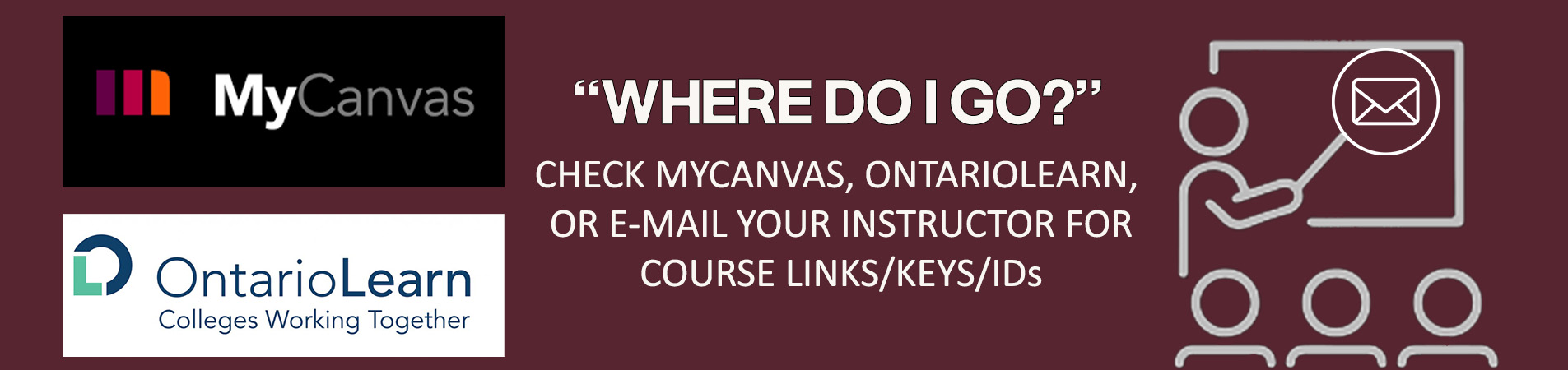
Support for Campus eBookstore Inc. (CEI)
- These videos explain the basics of using Campus eBookstore, which many of our digital course items use:
- Still stuck? Email support@campusebookstore.com
- Include your name, Mohawk course code, and your access code information.
- Attaching a screenshot of where you are stuck in the process can really be helpful.
External Support Contacts:
Once your product is redeemed, you may be redirected to a publisher's website or platform. At this point, these publishers maintain the technical support, and many offer their own support guides, contact emails, & phone numbers. We've linked directly to them below:
- BibliU: support@bibliu.com
- Cengage
- CliftonStrengths
- Emond
- McGraw-Hill
- Ontario Learn
- Pearson: Support
- Q3 Skills For Success
- Sagamore
- TopHat
- VitalSource
- VitalSource - Digital Code Redemption
- Vretta: student-support@intromath.ca
- Wiley